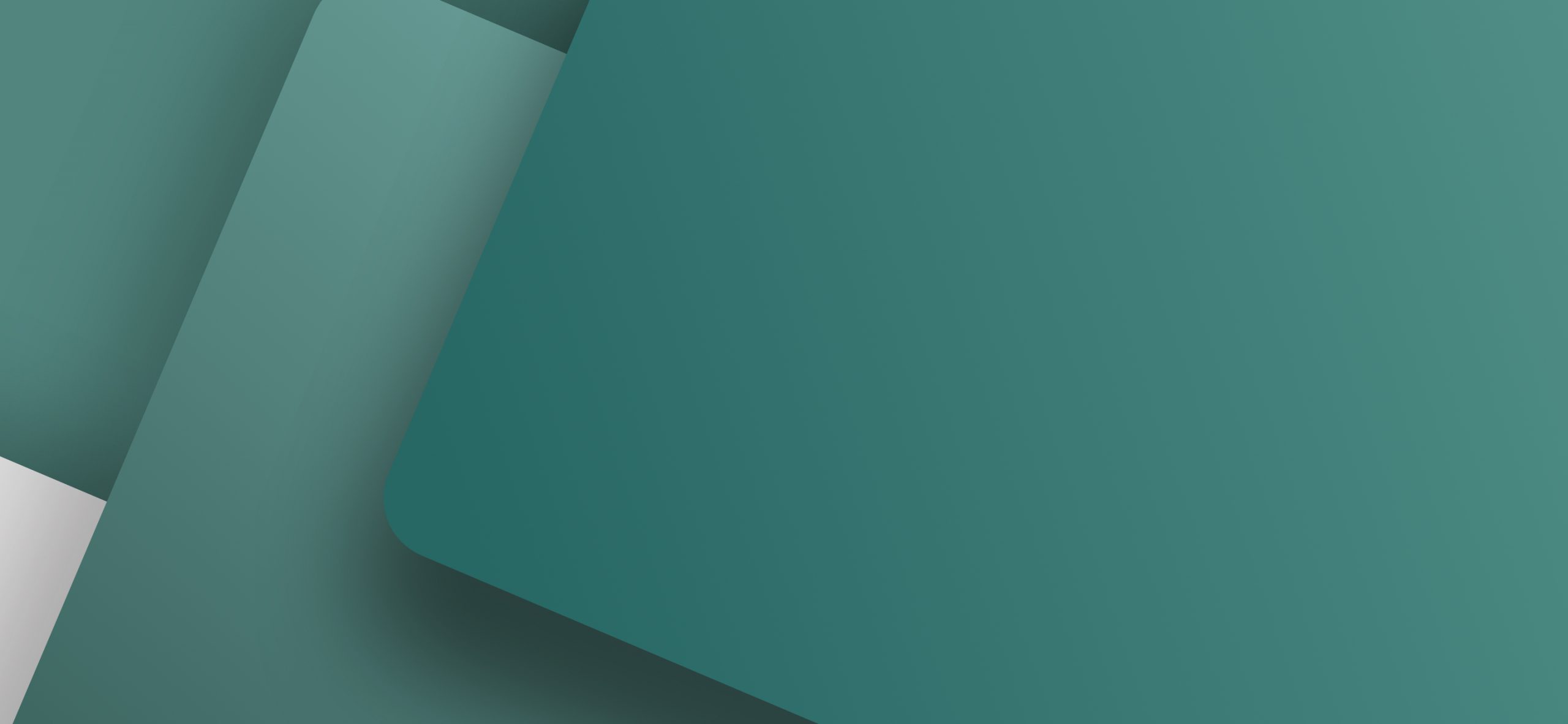If you are tired of typing in component information in your electrical documentation, you should have a look at the free component database for the electrical drawing software PCSCHEMATIC Automation.
Beyond the standard component information, these databases contains both electrical symbols for the electrical diagrams, and mechanical symbols for mechanical layout.
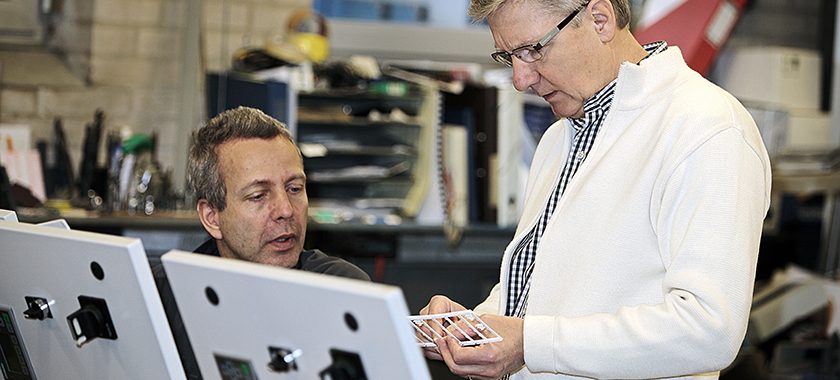
Just concentrate on the electrical design
To set you free to concentrate on the electrical design, while the program handles the practical side, is the basic concept of PCSCHEMATIC. When you select a component in one of the databases, you therefore get a pickmenu containing all the electrical symbols for the component. While you concentrate on where to place these symbols on the diagrams, the electrical drawing software automatically transfers the relevant component information to the project.
When you click on a component in the database, you automatically get a menu containing the electrical symbols for the component. Then place the symbols in your electrical diagrams.
From this basis, the electrical drawing software can automatically update many different types of lists – such as parts lists, components lists, terminals lists, cables lists, connection lists and PLC I/O lists.
Fits your present database system
The databases are created in the Access database format. When you use the Access database system, this means that other Access users also can transfer information to and from the database.
Furthermore, you can use PCSCHEMATIC together with numerous other database systems, such as Oracle and Microsoft SQL. This is because the drawing software supports both ODBC, MDAC and BDE. Therefore you can be certain that the drawing software can work with the database system you already have.
Using the information from the database, the program automatically updates parts lists and components lists – without you having to type in any component information.
The mechanical symbols in the databases can e.g. be used for mechanical layouts.
The component databases can therefore become an integrated part of the database system for the entire company. If you do not have your own database system, you can use PCSCHEMATICs own database program, which is specially designed for electrical purposes.
Create your own database
Most likely you will not need all of the article numbers from the component manufacturers. For clarity, you can therefore create your own database, containing the type of components you normally use, from the vendors you deal with.
Furthermore, you can search in your database, so that only parts of the contents are displayed. Thus you can display components from one specific component manufacturer, or a specific type of components. This way the program makes it easy for your to find the components you need.
Major time-saver
When you draw your electrical documentation in a CAD system without a database, there is a risk of making a mistake every single time you select a symbol, or type in component data. Therefore you can save a lot of time by applying the features in PCSCHEMATIC – specially in connection with larger projects.
All of the free databases are controlled and tested by PCSCHEMATIC, who also develops the program. When using these databases you are therefore certain to get the correct symbols, and certain to get the correct article data in the documentation.
Create your own article numbers
As an alternative you can easily create new article numbers in the database, and attach electrical symbols to these. Later on you can type in the remaining component information in the database, such as price and description.
If you accidentally type in incorrect information, you only have to correct this once in the database – and not every single place you have used the component on the electrical diagrams. This way you follow the philosophy of PCSCHEMATIC of only having to do things one time at one place.
Reduces stress
Hereby you reduce the source of irritation from finding trivial errors, get a more smooth workflow, and get more work done at the same time. However, if you happen to use an incorrect symbol, this symbol can be replaced using the replace symbol function.
This function searches the entire documentation for the use of the symbol, and gives you the option of replacing the symbols – like a find and replace function in a text editing program, but substantially more advanced.
Keeps track of which symbols you have used
Specially in larger documentation assignments it is also a good support that the program automatically keeps track of which symbols have been used – for every single component in the project.
You can therefore at any time get a survey of which symbols are available, for each individual component used in the project. Accordingly, the program keeps track of precisely which cable wires are used in the cables.
Fetch components using a barcode scanner
Saving even more time is possible if you connect a programmable barcode scanner to the system. When you scan the barcode in a component catalog, the program automatically locates the component in the database for you.
When scanning the barcode for a component in a catalog, the program automatically finds the electrical symbols for the component.
You then get the electrical symbol for the component, and can concentrate on how to place the symbol in the diagrams. Just as when you find a component in one of the databases, component information is simultaneously transferred to the documentation project, to be used in e.g. parts lists.
Send the order directly to the component vendor
All of the list types in the program can also be exported as comma separated files, which e.g. can be forwarded to your own stock or purchasing system – such as Concorde or Navision – or can be sent directly to the component vendor as order files.
When you need to send the orders on paper, you can include lists for purchasing requisitions in the documentation project itself. These lists are updated automatically by the program, and can then be printed and forwarded to the relevant component vendors. If you use more than one component vendor, the program automatically updates order lists for each individual vendor. This information can also be exported to Excel.
Helps creating the Mechanical Layout
A unique feature in PCSCHEMATIC, is that it also handles special mechanical symbols, which can be used for mechanical layouts. All databases for the program contains these mechanical symbols, which automatically can be placed directly in the documentation projects.
Also components for pneumatics
Beyond the electrical components, the databases also includes thousands of components for pneumatics.
Open co-operation between component vendors
The reason behind the many databases for PCSCHEMATIC, is that the component manufacturers participate in an open co-operation with PCSCHEMATIC, who develops the program.
All interested component manufacturers can take part in this cooperation, and the project is developing rapidly. Any interested component manufacturer can contact their local PCSCHEMATIC agent for further details.